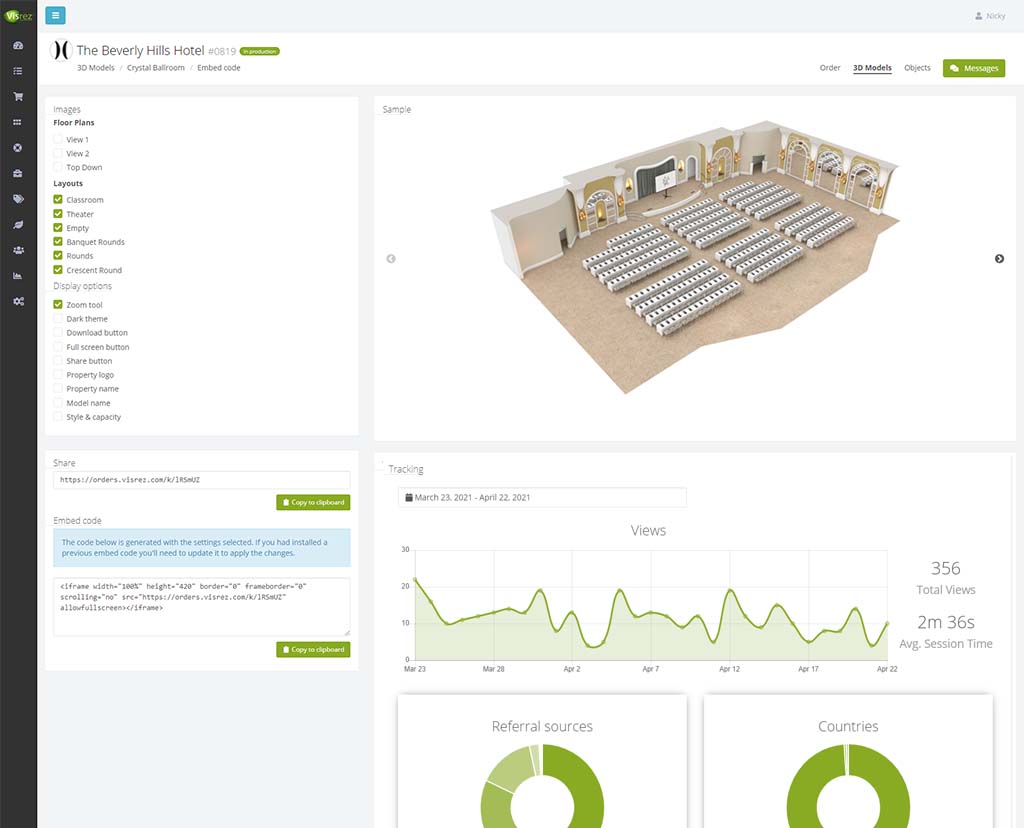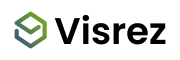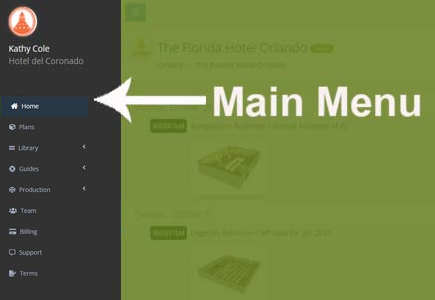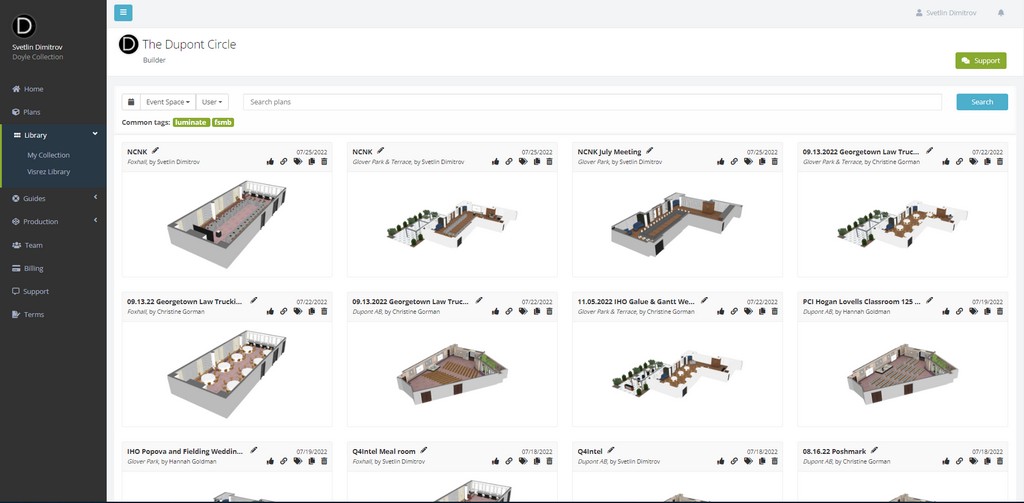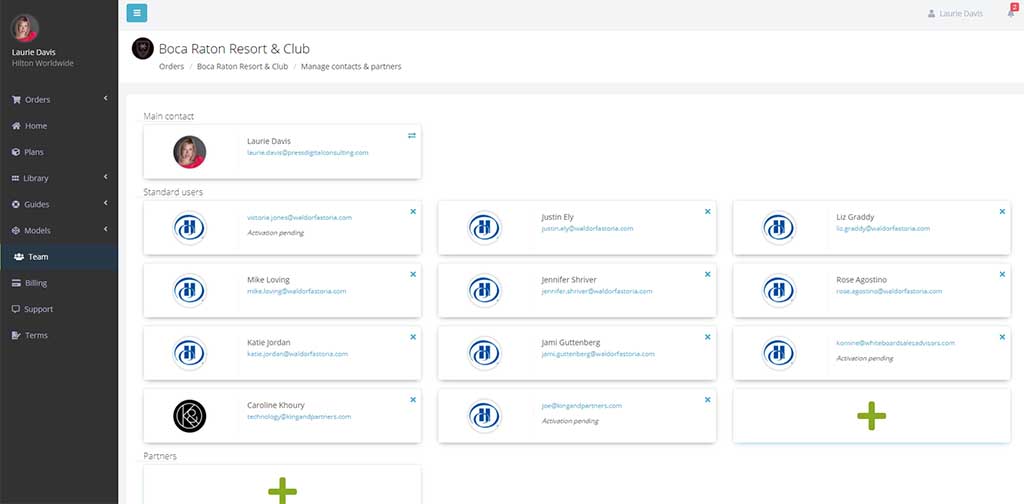A guide to your team’s Visrez account and how permissions work.
On the dashboard you will see a chronological history of all the activity in your Visrez account.
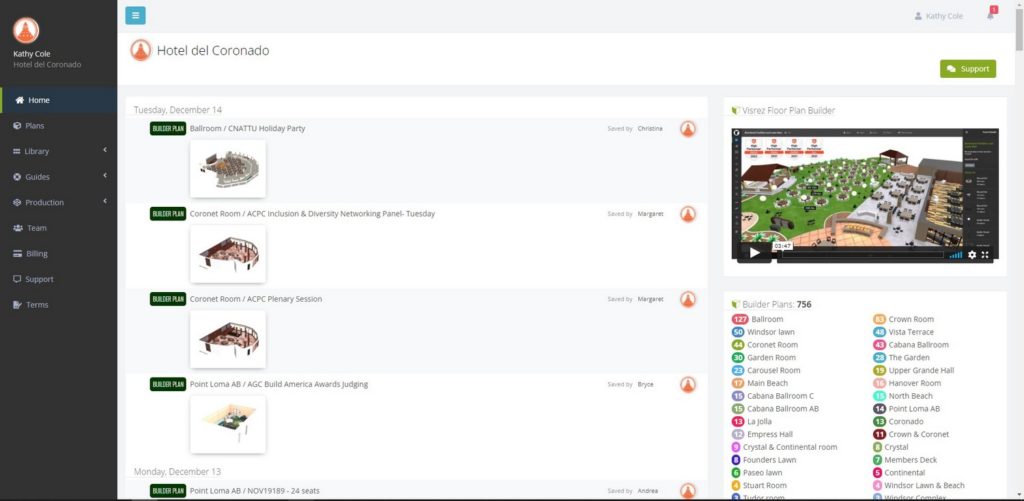
The plans box displays a breakdown of the plans per event space.
Each space is color coded and the top bar displays the total number of plans created across all spaces.
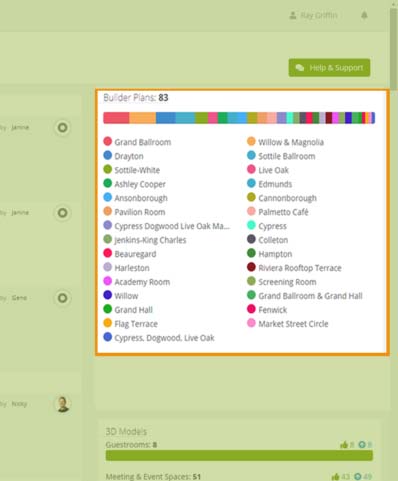
Clicking on the event space brings you to the builder page for that space.
On the plans page have a number of controls available before you open an event plan in the builder.
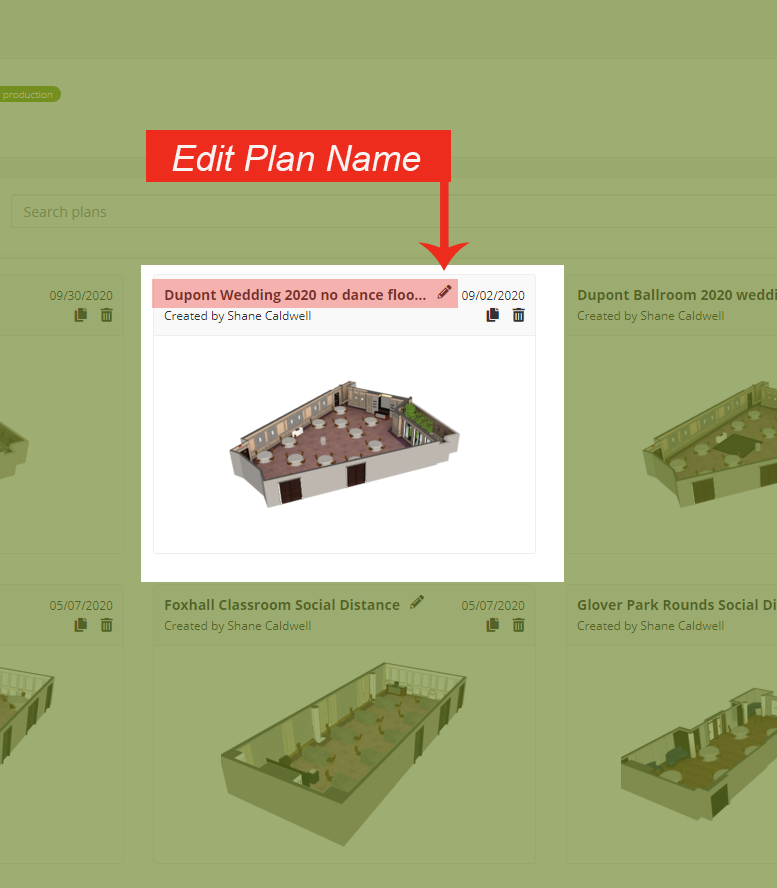
You can create a copy of any other users’ plan by clicking on the duplicate button below the event date.
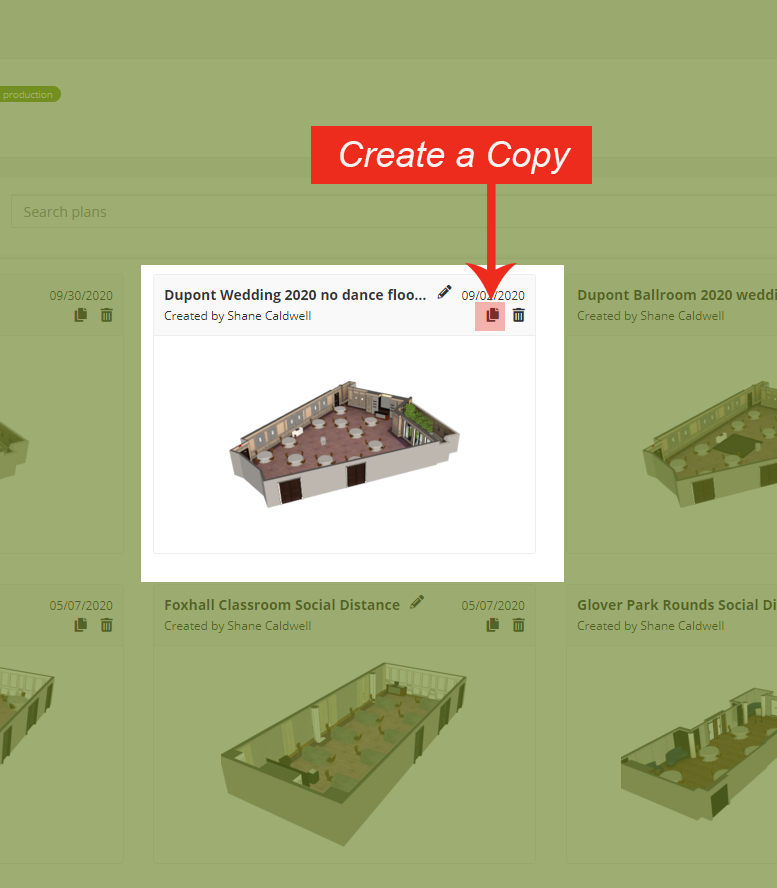
Users can copy plans created by other team members and can rename or delete only their own plans.
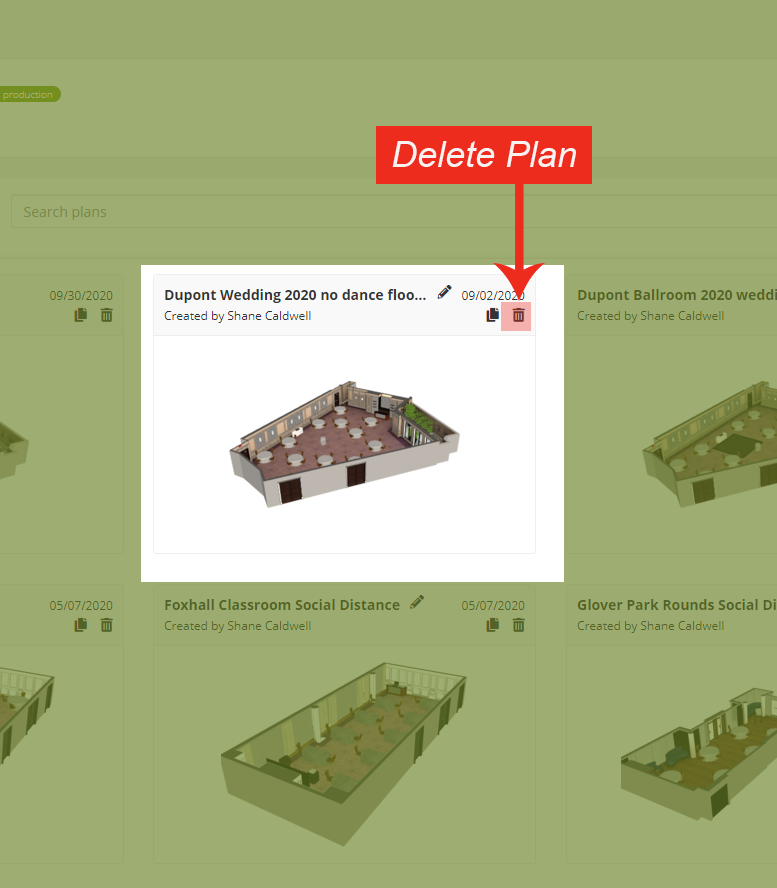
The Admin Contact on each Visrez account can delete or rename plans which have been created by all other users.
Managing Team Members
Team Admins can manage all users in the account.
Only admin contacts on each account can delete user from Visrez.
Visrez accounts can have more than one admin user on the account.
To add a new user to your account just enter their email address and they will receive an email signup immediately.
Users can update their profile in the top right hand corner of their account by clicking on the Profile icon.
Production
These are the static event space models which are created during the account set-up.
These can be re-activated if renovations are required or if new event spaces are ordered.
Once the spaces have been approved the static models remain in your account.
Static 3D Models can be downloaded or displayed in your website using the embed code tools.
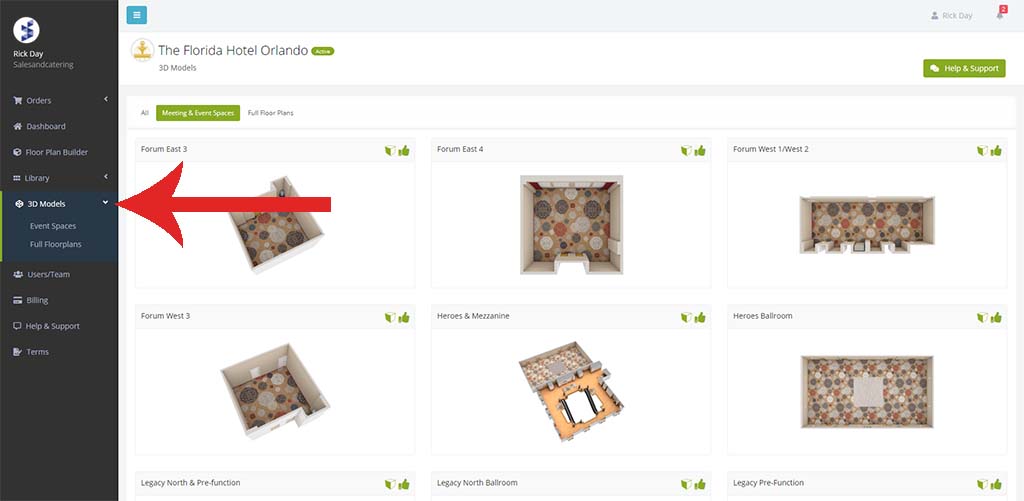
Static 3D Models are available for download in multiple formats and resolutions.
These can be added to your website using the embed code option.
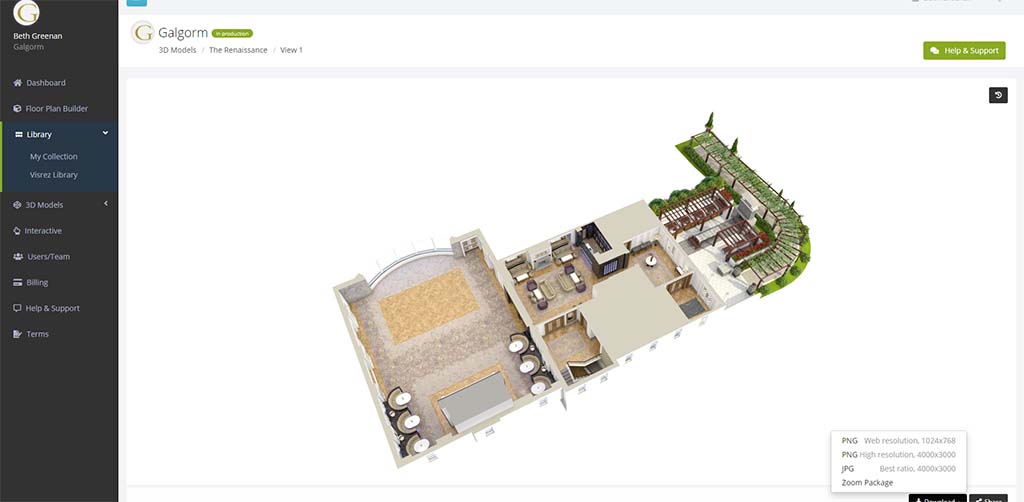
Here you can generate unique codes for each space to add the plans to your site and track once live.