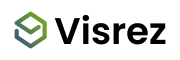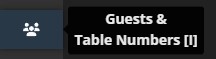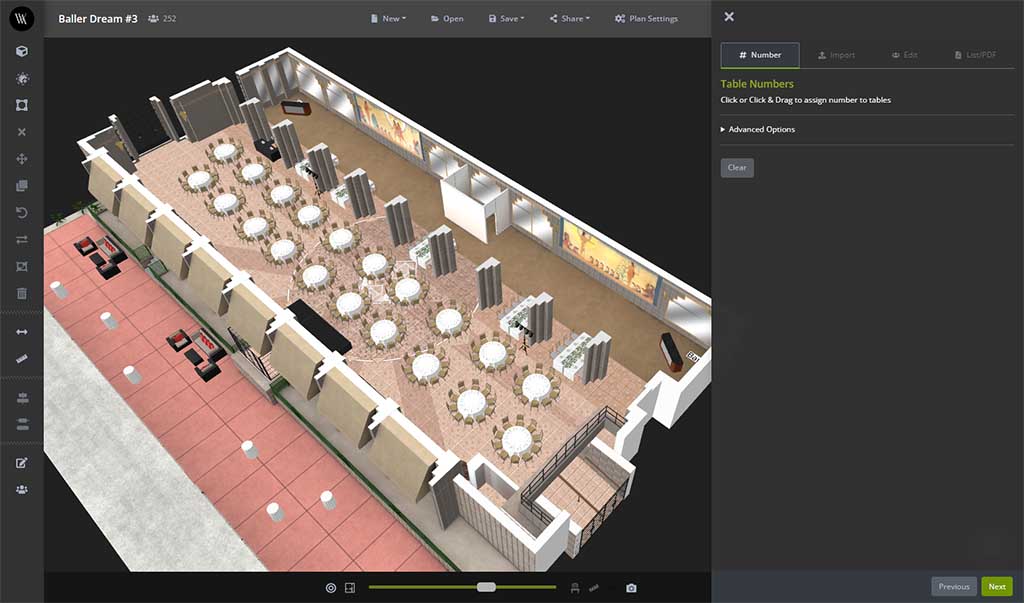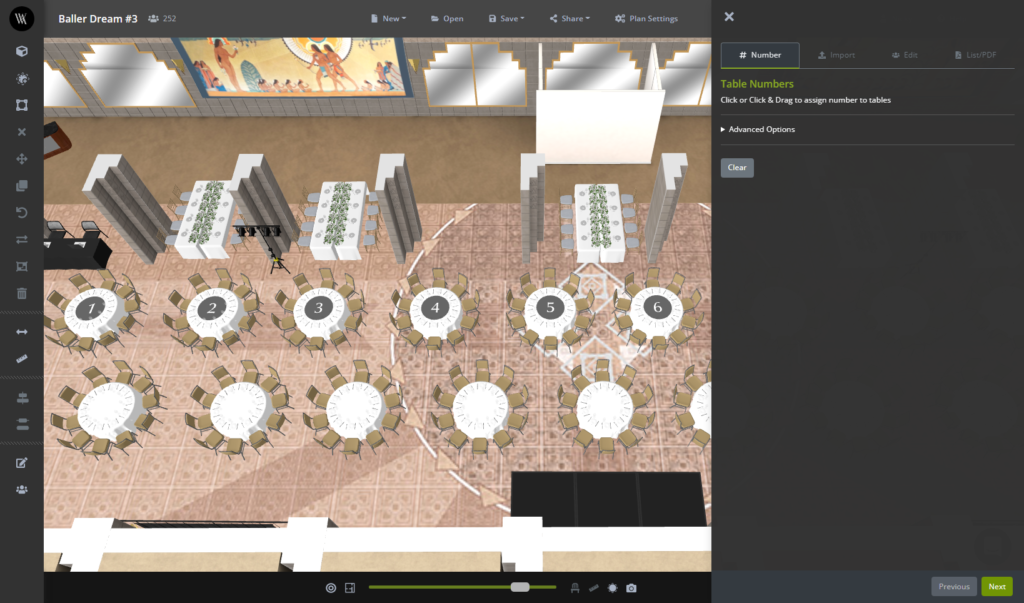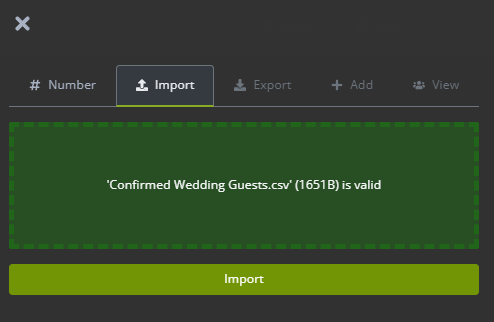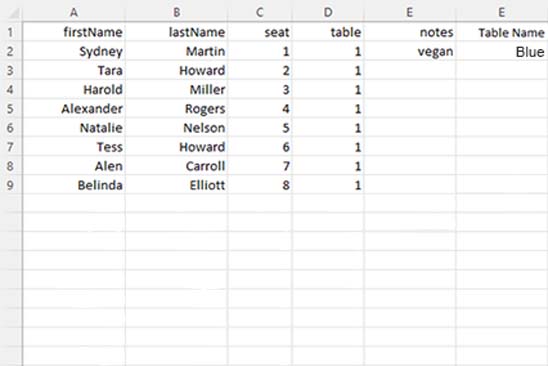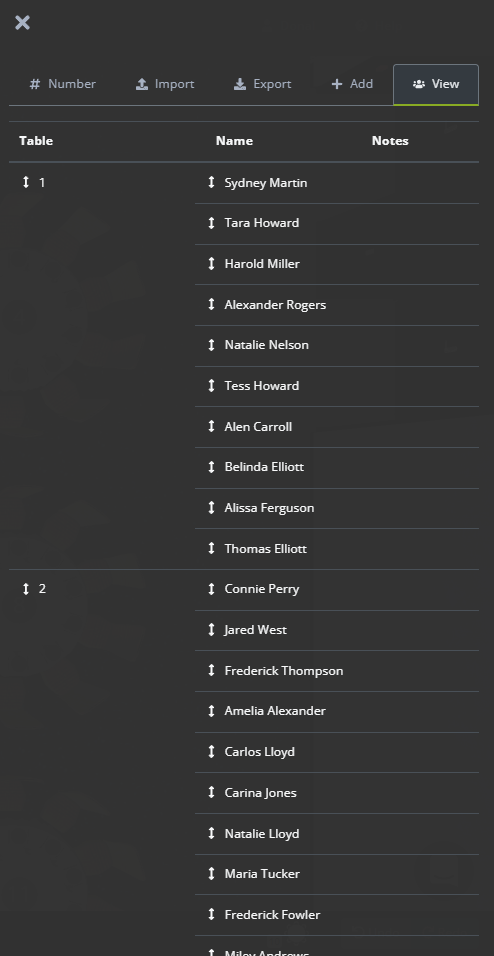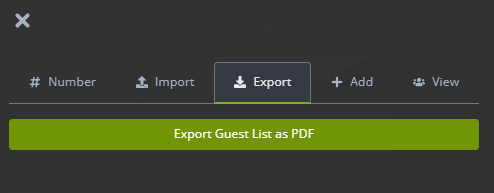IImporting guest lists to an event plan brings a whole new level of functionality for Visrez users. Not only are they superb sales tools but with the latest release they are even more valuable as users can create and export on the day seating plans from Visrez.
Guest Lists can be added by either uploading a CSV file or by entering guests manually on a table-per-table basis. Importing a CSV file is a lot faster than entering the names one by one so we recommend this option.
Here is how to get started: A new guest list tool is located on the left sidebar menu, indicated by the people icon.
This tool is only activated when tables have been saved to your event plan.
Once tables have been saved, then you can click the ‘Guests’ option in the left menu to open a new sidebar. This now includes the simplified table numbering tool which used to be found under the Edit Tools but has been moved to the Guests Tab).
Numbering Tables
The first step is to drawn on table numbers and save them in your plan. This can be done by either clicking on the tables one at a time or by clicking the left mouse button and drawing a path over the tables.
Table numbers must be saved before you can upload your list so once you are happy with the order click Save in the sidebar.
Importing from CSV
The quickest and easiest way to populate a guest list is to import from a CSV file. After tables numbers have been saved you can then import a CSV file by dragging it from your computer or by clicking within the import area.
Once selected click import to upload the list.
Please Note: CSV files should be formatted as follows
Adding or Editing Guests without Import
Guests can also be added on a per-table basis. This is done by selecting the table to add guests to and selecting the guests’ tool in the left side menu.
Using the Add tool you can then manually enter guest names, table names for each table in your plan.
Viewing Guests
Once guests have been imported, all names in the plan are listed under the View tab.
Exporting Guest Lists
Guest lists can be exported on their own using the Export tab where it can be exported as a PDF.
The guest list can also be included with the PDF export under the sharing options in the builder.
The number backgrounds can be customized in size or color using the tag options menu.